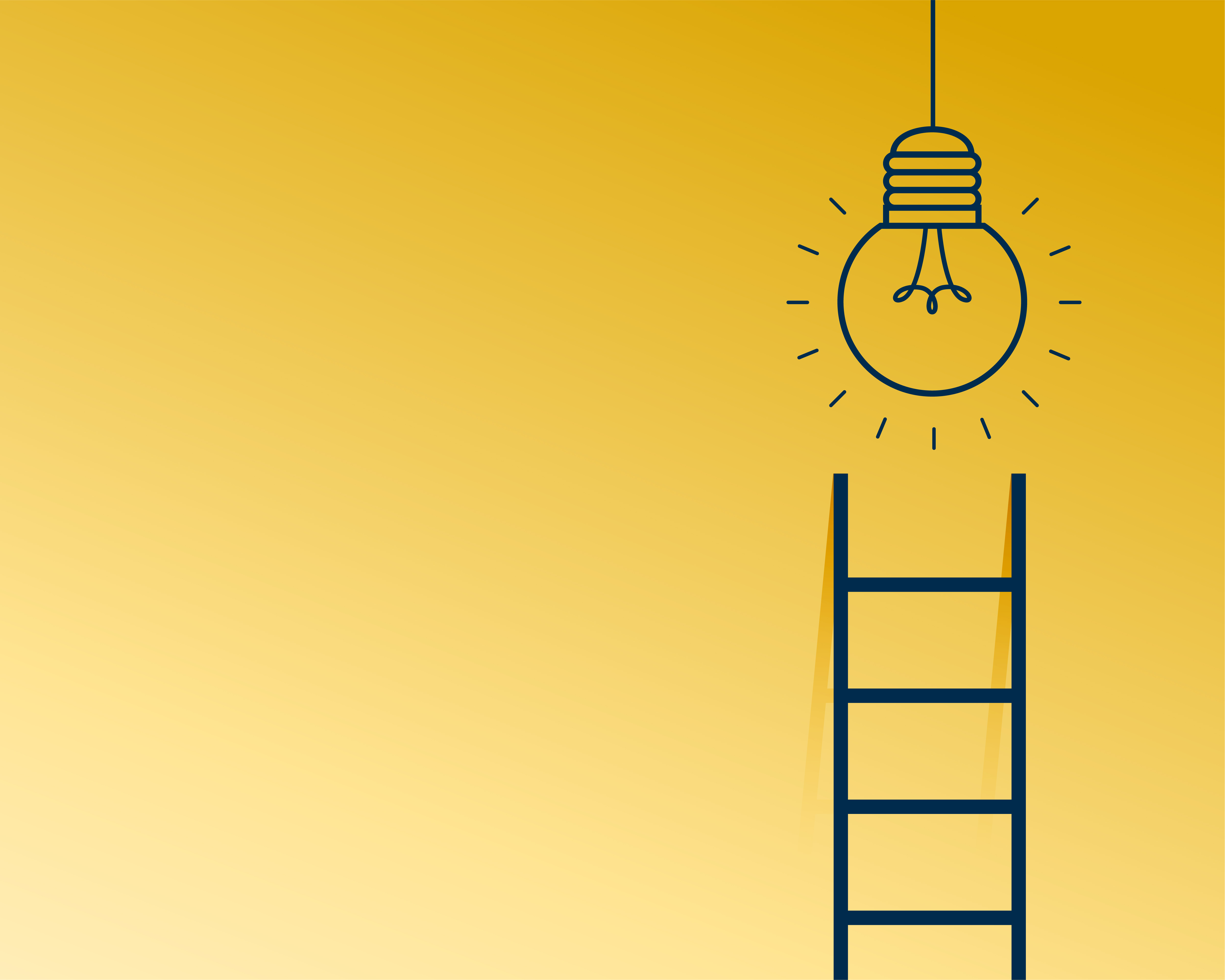9 Jenkins Hacks That Will Make Your Life Easier | DevOps
9 Jenkins Hacks That Will Make Your Life Easier is a guide that provides tips and tricks to optimize your Jenkins pipelines. With examples and explanations, it covers topics such as declarative pipelines, shared libraries, parallel execution, and using environment variables.
Table of Contents
Get Yours Today
Discover our wide range of products designed for IT professionals. From stylish t-shirts to cutting-edge tech gadgets, we've got you covered.
I. Introduction
Imagine you’re at a party, chatting with friends, when one of them brings up that dreaded topic – Jenkins. Suddenly, the room falls silent. You can feel the tension in the air, as developers around you begin to reminisce about their CI/CD battles. But fear not, my friends! Today, I’m going to share some Jenkins hacks that I’ve learned from my own experiences that will not only make your life easier but also put a smile on your face. So, buckle up, and let’s dive right in!
A. Brief overview of Jenkins and its role in DevOps
Jenkins, as you probably know, is a widely-used open-source automation server. It helps developers automate parts of the software development process, such as building, testing, and deploying code. It’s like that dependable friend who’s always there to lend a helping hand – or in this case, a helping plugin – when you need it. Jenkins has played a crucial role in the rise of DevOps, bridging the gap between developers and operations teams, and enabling faster and more reliable delivery of software.
B. Importance of optimizing Jenkins for efficiency and ease of use
Just like any good friendship, our relationship with Jenkins can sometimes hit a rough patch. It might not always be the easiest tool to work with, but that’s where optimization comes into play. By applying some clever tips and tricks, we can turn Jenkins into a more efficient and user-friendly companion. Remember that famous quote by Abraham Lincoln, “Give me six hours to chop down a tree, and I will spend the first four sharpening the axe”? That’s what we’re aiming for here – sharpening our Jenkins skills to chop down those CI/CD obstacles with ease.
C. Introducing the hacks to be covered
So, without further ado, let’s introduce the nine Jenkins hacks that will make your life easier:
- Set up Jenkins Pipelines
- Pre-Install Plugins in Jenkins
- Use a Different Port
- Leverage the Power of Shared Libraries
- Use Declarative Pipelines with Jenkinsfile
- Convert Freestyle Jobs to Pipeline Jobs
- Store Secrets in Jenkins
- Use Environment Variables
- Speed Up Builds with Parallel Execution
These hacks will help you navigate the world of Jenkins like a pro, addressing common problems and optimizing your CI/CD experience. Whether you’re working with agents on EC2, deploying to Amazon ECR, or managing containers with Docker Hub, these hacks have got you covered.
In the words of the wise Yoda, “Do or do not. There is no try.” So, let’s dive into these hacks and transform your Jenkins experience from a cumbersome chore into a delightful dance.
Throughout this article, we’ll cover each of these hacks in detail, providing real-life examples, anecdotes, and even some pun-tastic humor to keep you engaged. We’ll also include links, snippets, and tutorials to help you implement these hacks in your own projects. By the end, you’ll have an arsenal of Jenkins tips and tricks at your disposal, ready to tackle any CI/CD challenge that comes your way.
So, let’s raise a toast to a brighter, more efficient future with Jenkins! Cheers, my fellow developers! Here’s to many more late-night coding sessions made easier with these fantastic hacks. And remember, in the immortal words of Mr. Miyagi, “It’s not about the destination, it’s about the journey.” Enjoy the ride, and may the force (of Jenkins) be with you!
II. Set up Jenkins Pipelines
Picture this: you’re at a hackathon with your developer friends, and your team is working on a revolutionary app that’ll change the world. Everything is going smoothly until… Jenkins. Your team is struggling with managing all the different stages of the CI/CD process. That’s when you remember the power of Jenkins pipelines, and you know it’s time to save the day.
A. Benefits of using Jenkins pipelines
Jenkins pipelines are like a well-choreographed dance, gracefully automating the different stages of your build, test, and deployment process. They’re the secret sauce that can turn a messy, tangled web of CI/CD tasks into a harmonious symphony. But what makes Jenkins pipelines so special? Here are some of the benefits:
- Improved visualization: Pipelines provide a clear, visual representation of your CI/CD process, making it easier to understand and manage.
- Version control: With pipelines, you can store your build configuration as code, allowing you to track changes and collaborate with your team more effectively.
- Reusability: You can create reusable pipeline components, saving time and effort when setting up new projects.
- Flexibility: Pipelines support both scripted and declarative syntax, giving you the freedom to choose the approach that works best for your team.
- Parallel execution: Pipelines enable you to run multiple tasks simultaneously, speeding up your build times and getting you to that finish line faster.
B. Declarative pipelines with Jenkinsfile
Now that you know the benefits of pipelines, let’s talk about declarative pipelines and Jenkinsfile. Declarative pipelines are the cooler, more sophisticated cousin of scripted pipelines. They offer a simpler, more structured syntax, which makes them easier to understand and maintain.
The heart of a declarative pipeline is the Jenkinsfile, a text file that defines your pipeline configuration. Think of it as a recipe for your CI/CD process, with each stage and step clearly outlined. It’s like that secret family recipe passed down through generations, ensuring consistent, delicious results every time.
To create a Jenkinsfile, you can use a simple text editor or an integrated development environment (IDE) that supports the Groovy language. You’ll define your pipeline using the ‘pipeline’ block, and within that, you can specify stages, steps, and other configuration options. Check out this Jenkinsfile documentation for a more in-depth look at creating your own declarative pipelines.
pipeline {
agent any
stages {
stage('Build') {
steps {
sh 'echo "Building..."'
}
}
stage('Test') {
steps {
sh 'echo "Testing..."'
}
}
stage('Deploy') {
steps {
sh 'echo "Deploying..."'
}
}
}
}
C. Convert Freestyle Jobs to Pipeline Jobs
We’ve all been there – stuck with a bunch of freestyle jobs that feel like they belong in the dark ages of CI/CD. But fear not, my friends! It’s time to bring your freestyle jobs into the 21st century by converting them into pipeline jobs. Here’s a step-by-step guide to help you make the switch:
- Analyze your freestyle job: First, take a close look at your existing freestyle job to understand its structure and dependencies. Identify the key stages and steps, such as building, testing, and deploying your code.
- Create a new pipeline job: In your Jenkins dashboard, click on “New Item,” then select “Pipeline” as the job type. Give your job a name, and hit “OK.”
- Define your pipeline stages and steps: Using the declarative pipeline syntax, outline the stages and steps you identified in step 1. Be sure to include any necessary build triggers, environment variables, or credentials.
- Test your pipeline: Once you’ve defined your pipeline, it’s time to put it to the test. Run a build and monitor the pipeline’s progress to ensure everything works as expected
III. Pre-Install Plugins in Jenkins
Imagine you’re hosting a dinner party for your developer friends, and you’re about to serve the main course. But wait, you forgot the salt and pepper! The party is ruined, and everyone goes home disappointed. Just like salt and pepper, plugins are the essential ingredients that can make or break your Jenkins experience. That’s why pre-installing them is so important.
Plugins are packages of software that can be installed on Jenkins to add new functionality and features. There are over 1500 plugins available for Jenkins, covering everything from source code management to build automation, testing, and deployment. By pre-installing the necessary plugins, you can ensure that your Jenkins instance is ready to go out of the box, and you won’t have to waste time installing them one by one later on.
To pre-install plugins in Jenkins, you can use a Groovy script. Here’s an example:
import jenkins.model.*
import java.util.logging.Logger
def logger = Logger.getLogger("")
def instance = Jenkins.getInstance()
def pluginManager = instance.getPluginManager()
def pluginNames = [
'git',
'pipeline',
'docker',
'credentials',
'ssh'
]
pluginNames.each { pluginName ->
def plugin = pluginManager.getPlugin(pluginName)
if (plugin == null) {
logger.warning("Plugin ${pluginName} not found")
return
}
if (!plugin.isEnabled()) {
logger.info("Enabling plugin ${pluginName}")
pluginManager.enablePlugin(plugin)
} else {
logger.info("Plugin ${pluginName} already enabled")
}
}
This script defines a list of plugin names and loops over them, checking if each plugin is installed and enabled. If a plugin is not installed, it logs a warning message. If it is installed but not enabled, it enables it. If it is already enabled, it logs an info message. You can customize the list of plugin names to match the plugins you need for your Jenkins instance.
A. Benefits of pre-installing plugins
Pre-installing plugins in Jenkins is like stocking up your pantry with all the essentials before you start cooking. It helps you:
- Save time: With your plugins pre-installed, you won’t have to waste precious time installing them one by one during the CI/CD process.
- Improve efficiency: Pre-installed plugins allow you to streamline your Jenkins configuration, making it easier to manage and maintain.
- Enhance functionality: Plugins can significantly extend the capabilities of Jenkins, enabling you to do more with less effort.
- Boost productivity: By having the right plugins at your fingertips, you can focus on what really matters – writing great code and delivering high-quality software.
B. How to pre-install plugins
Now that you’re convinced of the benefits, let’s talk about how to pre-install plugins in Jenkins. You can think of this process as a treasure hunt, where you’ll explore the vast plugin landscape, find the hidden gems, and bring them back to your Jenkins kingdom. Here’s a step-by-step guide to help you on your journey:
- Explore the Jenkins Plugin Repository: Visit the Jenkins Plugin Repository to browse available plugins. Use the search bar to find plugins based on keywords or categories.
- Choose your plugins: Select the plugins that best suit your needs and requirements. Keep in mind that less is more – installing too many plugins can slow down your Jenkins instance and make it harder to manage.
- Download the plugins: Once you’ve chosen your plugins, download their
.hpior.jpifiles from the repository. - Install the plugins: Log in to your Jenkins instance, navigate to
"Manage Jenkins" > "Manage Plugins" > "Advanced,"and upload the downloaded files using the “Upload Plugin” option. Alternatively, you can manually copy the files to your$JENKINS_HOME/pluginsdirectory. - Restart Jenkins: After installing your plugins, restart your Jenkins instance to ensure they’re loaded correctly. You can do this by navigating to “Manage Jenkins” > “Prepare for Shutdown” and then starting Jenkins again.
C. Recommended plugins for enhancing Jenkins functionality
Now that you know how to pre-install plugins, here are some recommended plugins to enhance your Jenkins experience:
- Pipeline: This plugin allows you to create and manage Jenkins pipelines, as we discussed in the previous section. https://plugins.jenkins.io/workflow-aggregator/
- GitHub Integration: This plugin enables seamless integration between Jenkins and GitHub, simplifying your CI/CD process. https://plugins.jenkins.io/github/
- Docker: With this plugin, you can build and manage Docker containers in Jenkins, making it easier to work with containerized applications. https://plugins.jenkins.io/docker-plugin/
- Amazon EC2: This plugin lets you launch Jenkins agents on Amazon EC2 instances, providing a flexible and scalable solution for your build environment. https://plugins.jenkins.io/ec2/
- Credentials: Securely store and manage your sensitive credentials in Jenkins with this plugin. https://plugins.jenkins.io/credentials/
Remember the wise words of Leonardo da Vinci: “Simplicity is the ultimate sophistication.” By pre-installing the right plugins, you can simplify and optimize your Jenkins experience, making your life as a developer much easier.
- Blue Ocean: This plugin provides a modern, user-friendly interface for Jenkins, making it more visually appealing and easier to navigate. https://plugins.jenkins.io/blueocean/
- Slack Notification: Stay informed about your Jenkins builds by integrating with Slack. This plugin allows you to send build notifications and updates directly to your Slack channels. https://plugins.jenkins.io/slack/
- JUnit: If you’re working with Java applications, this plugin helps you publish JUnit test results in Jenkins, providing a clear overview of your test results and trends. https://plugins.jenkins.io/junit/
- Build Monitor: Keep an eye on the status of your builds with this plugin. It displays a real-time dashboard of your Jenkins jobs, making it easy to monitor their progress and identify any issues. https://plugins.jenkins.io/build-monitor-plugin/
These are just a few examples of the many plugins available in the Jenkins ecosystem. You can mix and match them according to your needs and preferences, creating a tailored CI/CD experience that works for you.
In conclusion, pre-installing plugins in Jenkins is like preparing the perfect workspace for a master chef. It enables you to create an efficient and streamlined CI/CD environment, saving time and effort in the long run. By choosing the right plugins, you can enhance Jenkins’ functionality, boost productivity, and ultimately, make your life as a developer much easier. So, go forth and conquer the world of Jenkins plugins, and remember: “The journey of a thousand miles begins with a single plugin.” (Okay, I might’ve made that quote up, but you get the idea.)
Now, armed with the knowledge of pre-installing plugins, you’re one step closer to becoming the Jenkins superhero your team needs. Go out there and show them what you’ve got!
IV. Use a Different Port for Jenkins
Do you know what’s scarier than a ghost in the machine? A Jenkins instance running on port 8080! It can cause traffic jams and security risks that are spookier than Halloween. But don’t worry, we have a solution that won’t give you goosebumps: change the port that Jenkins uses! With this simple trick, you can avoid any unexpected surprises and ensure a smooth ride for your CI/CD process. So, let’s get cracking and set sail to a new port number!
By default, Jenkins runs on port 8080, which can sometimes conflict with other services running on your machine. It can also be a security risk if port 8080 is open to the public internet. Fortunately, you can easily change the port that Jenkins uses to avoid these issues.
A. Why use a different port for Jenkins?
Picture this: you’re setting up Jenkins on your server, and you’ve got everything ready to roll. But then, you realize that the default port, 8080, is already occupied by another service. Panic starts to set in as you ponder, “Why, oh why, didn’t Jenkins choose a different port?”
Jokes aside, using a different port for Jenkins can be quite beneficial. Here are a few reasons why you might want to change it:
- Avoid conflicts with other applications: As mentioned earlier, other services might be using the default port. Changing the Jenkins port ensures there are no conflicts or disruptions.
- Enhance security: Running Jenkins on a non-default port can make it harder for potential attackers to identify and target your instance.
- Organization and consistency: In a complex environment, you might want to organize your services by assigning specific ports to specific applications. This can make managing your infrastructure easier.
B. How to change the port that Jenkins is running on
Changing the port Jenkins runs on is as easy as reciting your ABCs. No, seriously, it’s that simple. Here’s how you can do it:
- Locate the
jenkins.xmlconfiguration file. It’s typically found in the Jenkins installation directory (e.g.,C:\Program Files (x86)\Jenkins on Windowsor/etc/default/jenkins on Linux). - Open the file with your favorite text editor (Notepad, Vim, etc.) and find the line that starts with
<arguments>. - Look for the
--httpPortargument and change the value to your desired port number. For example, if you want to use port 9090, the line should look like this:--httpPort=9090. - Save the changes and close the file.
- Restart the Jenkins service to apply the changes.
Voilà! You’ve successfully changed the port Jenkins runs on.
C. Benefits of using a different port
Now that you know how to change the port, let’s dive into the perks of doing so.
- No more conflicts: Changing the port eliminates any conflicts with other services, ensuring that Jenkins runs smoothly and efficiently. Your fellow developers will thank you for the seamless experience.
- Enhanced security: Running Jenkins on a non-default port can be a simple yet effective security measure. As the famous quote goes, “Security through obscurity is better than no security at all.”
- Easier management: Assigning specific ports to specific applications can make managing your infrastructure a breeze. It’s like labeling your toolbox, so you know where to find the right tool when you need it.
In conclusion, using a different port for Jenkins is a small but powerful hack that can save you time, effort, and potentially even a few headaches. It’s like choosing the perfect parking spot for your car - a little bit of effort upfront, but it makes everything smoother in the long run.
So, next time you’re setting up Jenkins, remember to consider changing the port. And when your fellow developers ask you how you became the Jenkins maestro, just smile and say, “It’s all in the port, my friend.”
V. Leverage the Power of Shared Libraries
Are you tired of writing the same old code over and over again? Do you feel like you’re stuck in a coding Groundhog Day, repeating the same tasks day in and day out? Well, don’t worry, because we have a library of solutions that will put a stop to that deja vu! With the power of shared libraries, you can reuse code and simplify your CI/CD process like never before. It’s like having a best friend who always has your back and is ready to lend a helping hand whenever you need it. So, why not take advantage of this shared bond and make your coding life a whole lot easier? Trust us, your colleagues will be green with envy when they see how efficient and productive you’ve become. Let’s grab a cup of Java and dive into the world of shared libraries!
A. Benefits of using Shared Libraries
Picture this: you’re working on multiple Jenkins pipelines, and you start to notice that there’s a lot of duplicated code. It’s like having too many cooks in the kitchen, each with their own recipe for the same dish. Wouldn’t it be fantastic if there was a way to share common code between pipelines? Enter Shared Libraries.
Shared Libraries in Jenkins are a game-changer. They allow you to reuse code across multiple pipelines, keeping your codebase DRY (Don’t Repeat Yourself) and efficient. Here are some benefits of using Shared Libraries:
- Code reusability: Shared Libraries eliminate the need to copy-paste code between pipelines, reducing the risk of introducing inconsistencies and errors.
- Easier maintenance: When you need to make a change, you only have to update the shared library, and all pipelines that use it will automatically get the updated code.
- Faster development: Reusing code means you don’t have to reinvent the wheel every time you create a new pipeline. It’s like having a library card that gives you access to all the best books on Jenkins hacks.
- Improved collaboration: Shared Libraries make it easier for teams to work together, as they can share best practices and standardize their pipelines.
B. How to set up and use shared libraries
Setting up a Shared Library is like preparing your favorite meal: a few simple steps and you’ll be enjoying the fruits of your labor in no time. Here’s how to get started:
- Create a new Git repository to store your shared library code. This will be your “cookbook” for all the delicious Jenkins recipes you’ll share with your pipelines.
- In the repository, create a directory named vars. This is where you’ll store your global shared library functions.
- Write your shared library functions as Groovy scripts and save them in the vars directory. For example, create a file named deployToProduction.groovy with your deployment code.
- In your Jenkins instance, go to “Manage Jenkins” > “Configure System” and scroll down to the “Global Pipeline Libraries” section.
- Click “Add” and fill in the details for your shared library. Provide a name, the repository URL, and any necessary credentials.
- In your Jenkins pipelines, load the shared library by adding @Library(‘YourLibraryName’) _ at the top of your Jenkinsfile. Now you can call your shared library functions just like any other function in your pipeline.
C. Examples of shared library use cases
Now that you know how to set up and use shared libraries let’s explore some real-life use cases that’ll make your mouth water:
- Deployment: Create a shared library function that standardizes your deployment process across all projects. No more worrying about variations in deployment steps or misconfigurations.
- Notification: Write a shared library function that sends notifications to your team (e.g., via email or Slack) whenever a pipeline starts, fails, or succeeds. This way, everyone stays in the loop and can react quickly to any issues.
- Code quality checks: Use shared library functions to enforce code quality standards, like running linters or static code analysis tools across all projects. It’s like having a strict librarian keeping an eye on your code.
In conclusion, Shared Libraries are like the secret sauce that brings your Jenkins pipelines to life. They help you maintain consistency, improve collaboration, and speed up development. As the famous quote goes, “Standing on the shoulders of giants, we see farther.” So, leverage the power of Shared Libraries and become the Jenkins master your team deserves. And remember, sharing is caring, especially when it comes to code.
D. Code example
First, create a Git repository for your shared library. In this example, we’ll call it my-shared-library.
In the repository, create a vars directory. This directory will contain the shared library’s reusable code.
Create a file in the vars directory with a name that represents the functionality it provides. In this example, we’ll create a file called greet.groovy.
In the
greet.groovyfile, define a function that prints a greeting message:
def call(String name) {
echo "Hello, ${name}!"
}
Commit and push your changes to the Git repository.
In your Jenkins pipeline script, you can now load the shared library and use its functions. Here’s an example:
@Library('my-shared-library') _
pipeline {
agent any
stages {
stage('Greet') {
steps {
greet 'Jenkins'
}
}
}
}
The @Library('my-shared-library') _ line tells Jenkins to load the my-shared-library library. The pipeline block contains a single stage block that calls the greet function defined in the shared library, passing in the string “Jenkins” as an argument.
When you run this pipeline in Jenkins, it will print the message “Hello, Jenkins!” in the console output.
VI. Implementing Advanced Jenkins Pipeline Features
Are you tired of living in the dark ages of Jenkins pipelines? Are you ready to level up your CI/CD game and become a superhero of automation? Well, get ready to don your cape and tights, because we’re about to show you some advanced pipeline features that will make you feel like a Jenkins Justice League member! With these tools in your arsenal, you can automate anything from code testing to deployment, and save the day like a true superhero. So, let’s suit up and get ready to fight the evil forces of manual labor with the power of Jenkins! Who needs a sidekick when you have a pipeline this advanced?
A. Storing secrets in Jenkins
Imagine you’re a super-secret agent. You need a secure place to store your confidential information, right? In the world of Jenkins, that’s where the “Credential” system comes in.
Storing secrets like API keys, passwords, and tokens directly in your code is like leaving the door wide open for hackers. Jenkins Credentials let you store and manage secrets securely. Here’s how to get started:
- Go to your Jenkins dashboard, click “Credentials” in the sidebar, then “System.”
- Click “Global credentials (unrestricted)” and then “Add Credentials.”
- Choose the right credential type (e.g., username/password or secret text) and fill in the necessary details.
- Give your credential a meaningful ID, so you can easily reference it later.
Now your secrets are safely stored and ready to use in your Jenkins pipelines!
pipeline {
agent any
environment {
SECRET_USERNAME = credentials('my-secret-username')
SECRET_PASSWORD = credentials('my-secret-password')
}
stages {
stage('Build') {
steps {
withCredentials([usernamePassword(credentialsId: 'my-secret-username', usernameVariable: 'USERNAME', passwordVariable: 'PASSWORD')]) {
sh 'echo My username is $USERNAME'
sh 'echo My password is $PASSWORD'
}
}
}
}
}
In this example, we define a pipeline that sets up environment variables for the secret username and password, and uses the withCredentials block to securely access the secret values within a specific stage of the pipeline. The usernamePassword option specifies the credential ID and the variable names for the username and password.
By storing secrets in Jenkins using the Credentials plugin, you can avoid hard-coding sensitive information in your pipeline scripts and maintain a secure CI/CD process.
AWS Secrets Manager using the withAWS block:
pipeline {
agent any
environment {
AWS_REGION = 'us-west-2'
}
stages {
stage('Build') {
steps {
withAWS(region: 'us-west-2', credentials: 'my-aws-secret') {
sh 'aws s3 ls'
}
}
}
}
}
In this example, we define a pipeline that sets up the AWS region and uses the withAWS block to securely retrieve the secret value from AWS Secrets Manager within a specific stage of the pipeline. The credentials option specifies the credential ID that we defined earlier.
By storing AWS secrets in Jenkins using the AWS Secrets Manager plugin, you can easily manage and access sensitive information in your CI/CD process without compromising security.
B. Use environment variables
Have you ever felt like you’re living in a parallel universe when your Jenkins builds suddenly fail for no apparent reason? Well, don’t panic! It might just be a case of the dreaded “environment variable mismatch”. But fear not, because we have a solution that will restore balance to the universe: use environment variables in your Jenkins pipelines!
With environment variables, you can set key-value pairs that define the environment in which your pipeline runs. This means you can specify things like paths, versions, and configurations, and make sure that your pipeline runs consistently across different environments. It’s like having a magic wand that ensures your builds work every time, no matter where you are.
Environment variables are like the language of the Jenkins ecosystem. They allow you to communicate important information between different parts of your pipeline. Some advantages of using environment variables are:
- Flexibility: You can define and use environment variables on a per-pipeline, per-node, or even per-build basis.
- Portability: By using environment variables, you can make your pipeline code more adaptable to different environments, making it easier to move your pipeline between development, staging, and production environments.
- Security: Environment variables can be used to store sensitive information, like credentials or API keys, without exposing them in your code.
To set environment variables, you can either define them in your Jenkinsfile using the environment block or use the withEnv step to set them for specific parts of your pipeline.
Here’s an example of how to use environment variables in a Jenkins pipeline:
pipeline {
agent any
environment {
PATH = "/usr/local/bin:${env.PATH}"
JAVA_HOME = "/usr/lib/jvm/java-8-openjdk-amd64"
BUILD_NUMBER = "${env.BUILD_ID}"
}
stages {
stage('Build') {
steps {
sh 'make'
}
}
stage('Test') {
steps {
sh 'make test'
}
}
stage('Deploy') {
steps {
sh 'make deploy'
}
}
}
}
In this example, we define several environment variables using the environment block. The PATH variable adds /usr/local/bin to the existing path, JAVA_HOME specifies the path to the Java 8 JDK, and BUILD_NUMBER sets the build number to the Jenkins BUILD_ID. These environment variables are then used in each stage of the pipeline to ensure that the correct paths and configurations are used.
By using environment variables in your Jenkins pipelines, you can avoid the confusion and frustration of environment variable mismatches, and ensure that your builds work like a charm every time. It’s like having a secret weapon in your pocket, ready to tackle any build issue that comes your way!
C. Speed up builds with parallel execution
Do you feel like you’re stuck in a snail race when your Jenkins builds take forever to complete? Are you constantly checking your watch, wondering if your coffee will still be warm by the time your build finishes? Well, it’s time to shake things up and inject some speed into your pipeline with parallel execution!
With parallel execution, you can split your pipeline into multiple threads that run simultaneously, like a pack of cheetahs chasing down their prey. This means that each stage of your pipeline can be executed in parallel, drastically reducing the overall build time and making your pipeline lightning-fast. It’s like putting your pipeline on a rocket ship, blasting off into the stratosphere of speed and efficiency.
What is parallel execution?
Parallel execution is like having multiple chefs in a kitchen, each cooking up their own dish simultaneously. In Jenkins, parallel execution means running multiple stages or steps concurrently, like having a team of chefs all working together to serve up a piping hot pipeline build.
As the famous chef Julia Child once said, “No one is born a great cook, one learns by doing.” Similarly, with parallel execution, you can learn to cook up a storm by setting up your pipeline stages and letting Jenkins do the work. It’s like having a team of expert chefs who know how to make each dish perfectly and are all working together to create a culinary masterpiece.
By using parallel execution, you can speed up your pipeline builds and make the most of your resources, like having a kitchen that’s firing on all burners. It’s like having a team of chefs all working in harmony, chopping, sautéing, and baking their way to a successful pipeline build. So, put on your chef’s hat and apron, and let’s cook up a pipeline build that’s sure to impress even the toughest critics!
How can parallel execution be used in Jenkins jobs?
To use parallel execution in your Jenkins pipelines, you can use the parallel step. This powerful tool allows you to run multiple stages or steps concurrently, like having multiple chefs in the kitchen all cooking up different dishes simultaneously. This can significantly speed up your pipeline builds and make the most of your available resources.
Here’s a simple example of how to use the parallel step:
stage('Run Tests') {
parallel {
stage('Unit Tests') {
steps {
// Your unit test code here
}
}
stage('Integration Tests') {
steps {
// Your integration test code here
}
}
}
}
In this example, the Unit Tests and Integration Tests stages run simultaneously, making your build faster and more efficient.
pipeline {
agent any
stages {
stage('Build and Test') {
parallel {
stage('Build') {
steps {
sh 'make'
}
}
stage('Test') {
steps {
sh 'make test'
}
}
}
}
stage('Deploy') {
steps {
sh 'make deploy'
}
}
}
}
In this example, we define two stages in our pipeline: “Build and Test” and “Deploy”. The “Build and Test” stage uses the parallel block to run the Build and Test stages in parallel, using multiple threads to speed up the build and test process. Once the “Build and Test” stage is complete, the “Deploy” stage is executed as a separate step.
By using parallel execution in your Jenkins pipelines, you can say goodbye to slow build times and hello to cheetah-like speed and agility. It’s like having a superpower that makes your pipeline faster than a speeding bullet!
What are the benefits of using parallel execution in Jenkins jobs?
Parallel execution in Jenkins offers several benefits, such as:
- Faster builds: By running multiple stages or steps at the same time, you can significantly reduce the overall build time.
- Better resource utilization: Parallel execution makes better use of your build agents, allowing them to work on multiple tasks simultaneously.
- Improved pipeline organization: You can split your pipeline into smaller, more focused stages, making it easier to understand and maintain.
In conclusion, implementing advanced Jenkins pipeline features like storing secrets, using environment variables, and leveraging parallel execution can take your CI/CD game to the next level. It’s like going from being a regular chef to a master chef, cooking up the most efficient and secure pipelines in town. As the famous saying goes, “A little progress each day adds up to big results.” So, keep learning, keep experimenting, and watch your Jenkins skills soar!
VII. Agents with EC2 and Containers
Are you tired of your Jenkins agents going rogue and causing chaos in your pipeline builds? Well, it’s time to rein them in and give them some structure with the power of EC2 and containers! It’s like having a team of wild horses that you can harness and direct to pull your pipeline build carriage to victory.
With EC2 and containers, you can create scalable and flexible agents that can be customized to fit your specific pipeline needs. It’s like having a chameleon that can adapt to any environment and blend in seamlessly. And let’s be real, who doesn’t want a chameleon as a sidekick?
Here’s an example of how to use EC2 and containers as Jenkins agents:
pipeline {
agent {
docker {
image 'maven:3-alpine'
label 'my-docker-agent'
}
}
stages {
stage('Build and Test') {
steps {
sh 'mvn package'
sh 'mvn test'
}
}
stage('Deploy') {
steps {
sh 'make deploy'
}
}
}
}
In this example, we define a Jenkins agent that uses a Docker container running the maven:3-alpine image. We also label the agent as my-docker-agent so that it can be easily identified and managed. The agent is then used in the Build and Test stage of our pipeline, where we run Maven commands to build and test our project.
A. Setting up Amazon EC2 Jenkins agents
Remember when you used to build LEGO structures and sometimes needed a little extra help? Think of Jenkins agents as those extra pairs of hands. They’re essential for handling the workload of your Jenkins pipelines, especially when it comes to scaling.
By using Amazon EC2 as Jenkins agents, you can easily scale up or down depending on the size of your workload. It’s like having a magical wand that can expand or shrink your Jenkins agents at will.
Here’s how you can set up Amazon EC2 Jenkins agents:
Remote starting a slave agent in Jenkins EC2
Starting a remote slave agent on an Amazon EC2 instance is like calling in the cavalry when you need backup. Here’s a step-by-step guide:
- First, install the Amazon EC2 plugin in your Jenkins dashboard.
- Then, go to “Manage Jenkins” > “Manage Nodes and Clouds” > “Configure Clouds.”
- Add a new cloud by selecting “Amazon EC2” and enter your AWS credentials.
- Configure the settings, such as the AMI ID, instance type, and security groups.
- Save your configuration, and Jenkins will automatically start and stop EC2 instances as needed.
With this setup, your Jenkins agents are ready to rumble whenever there’s a new build in the pipeline.
Automatically scaling agents based on demand
Autoscaling your agents is like having a self-driving car that adjusts its speed based on traffic. You can configure your EC2 instances to automatically scale based on demand. Here’s how:
- In your AWS Management Console, create an Auto Scaling Group with a Launch Configuration.
- Set up scaling policies based on CPU utilization or the number of agents needed.
- In the Jenkins EC2 plugin, configure the “Instance Cap” to match the maximum number of instances you want in your Auto Scaling Group.
Now, your Jenkins agents will automatically scale up and down, depending on the workload.
B. Deploying Jenkins agents with containers
Have you ever felt like you’re juggling too many balls at once, and one wrong move could send them all crashing down? Well, when it comes to deploying Jenkins agents, containers are like having a set of juggling balls that you can easily manage and balance. It’s like having a team of circus performers that can effortlessly juggle multiple objects at once without breaking a sweat.
With containers, you can deploy Jenkins agents quickly and efficiently, like having a set of instant helpers at your fingertips. And let’s be real, who doesn’t want a set of instant helpers to make their lives easier?
Pros and cons of using containers vs. EC2
Like deciding between eating pizza or sushi, choosing between containers and EC2 instances for Jenkins agents has its pros and cons.
Containers: They’re lightweight, fast, and provide better resource isolation. They’re perfect for short-lived tasks and can be managed using container orchestration tools like Kubernetes. However, they might not be the best choice if your build processes require persistent storage or long-running tasks.
EC2 instances: These are more heavyweight and offer a full virtual machine environment. They’re great for long-running tasks and provide better storage options. However, they take longer to start and require more management overhead.
In the end, the best choice depends on your use case and resource requirements.
Managing containerized agents
If you’ve decided to go down the container path for Jenkins agents, here’s how you can manage them:
- Install the Docker plugin for Jenkins.
- In “Manage Jenkins” > “Manage Nodes and Clouds” > “Configure Clouds,” add a new Docker cloud.
- Configure the Docker host settings, such as the Docker API URL and credentials.
- Add a new Docker Agent Template, specifying the Docker image you want to use and any additional settings.
Now, your containerized Jenkins agents are ready to go! They’ll be automatically started and stopped as needed, just like with EC2 instances.
In conclusion, whether you choose to use EC2 instances or containers for your Jenkins agents, the most important thing is to find the right balance of performance, scalability, and resource management. As the wise Yoda once said, “Do or do not, there is no try.” So, go forth and conquer your Jenkins pipelines with these amazing hacks!
VIII. Comparisons and Alternatives
Comparing and choosing between different tools can sometimes feel like a game of “rock, paper, scissors.” But when it comes to Jenkins, there’s no need to leave your fate to chance. With a little bit of research and some help from this guide, you can choose the best alternative for your pipeline building needs.
As the famous philosopher Aristotle once said, “Knowing yourself is the beginning of all wisdom.” Similarly, when it comes to choosing the right tool, it’s important to know your pipeline building needs and which tools will work best for you. It’s like playing a game of chess, where you need to think ahead and make strategic moves to win the game.
Here are examples of some comparisons and alternatives for Jenkins:
A. Jenkins job vs. GitHub Actions
Choosing between Jenkins jobs and GitHub Actions is like choosing between pizza and tacos: both are great, but they cater to different tastes.
Jenkins jobs:
- Jenkins has been around for ages and has a vast plugin ecosystem.
- It’s highly customizable and can handle complex pipelines.
- However, Jenkins can be tricky to set up and maintain.
GitHub Actions:
- It’s a newcomer in the CI/CD world but has quickly gained popularity.
- It’s natively integrated with GitHub, so there’s no need to set up a separate system.
- GitHub Actions uses a simpler YAML configuration, making it easier to set up and manage.
- However, it might not be as feature-rich as Jenkins, especially when it comes to plugins and integrations.
As the saying goes, “Different strokes for different folks.” Choose the one that best suits your project requirements and team preferences.
B. Jenkins vs. other CI/CD tools (e.g., CircleCI, GitLab CI)
Jenkins is like the wise old wizard of CI/CD tools, but other magical creatures like CircleCI and GitLab CI have their unique strengths too.
CircleCI:
- Offers a more modern, streamlined interface compared to Jenkins.
- Has a strong focus on containerization and supports Docker natively.
- It’s easier to set up and manage than Jenkins.
- However, it might not have as many plugins or integrations as Jenkins.
GitLab CI:
- Integrated with GitLab, so it’s perfect for teams already using this platform.
- Offers a built-in container registry and supports Kubernetes out-of-the-box.
- Like CircleCI, it’s also easier to set up and manage than Jenkins.
- It might have fewer plugins and integrations compared to Jenkins.
Again, it’s all about finding the right tool for your team and project.
C. AWS CodeDeploy as an alternative deployment option
Sometimes, when it comes to dessert, you want to try something different, like swapping out your classic apple pie for a decadent chocolate cake. Similarly, when it comes to pipeline releases, you may want to try something different, like AWS CodeDeploy instead of the classic Jenkins pipeline release. It’s like being a daring chef who’s always looking for new and exciting flavors to add to their menu.
With AWS CodeDeploy, you can deploy your applications quickly and easily, like having a secret ingredient that makes your dessert recipe stand out from the rest. It offers a range of features and benefits that can make your pipeline releases smoother and more efficient, like having a sous chef who knows all the best techniques and shortcuts.
Here’s an example of how to use AWS CodeDeploy for your pipeline releases:
pipeline {
agent any
stages {
stage('Build and Test') {
steps {
sh 'mvn package'
sh 'mvn test'
}
}
stage('Deploy to AWS CodeDeploy') {
steps {
withAWS(credentials: 'aws-credentials') {
def appSpec = 'appspec.yaml'
def deploymentGroup = 'my-deployment-group'
def revisionLocation = s3(bucket: 'my-bucket', file: 'my-app.zip', pathStyleAccess: true)
awsCodeDeploy(deploymentGroup: deploymentGroup, appSpec: appSpec, revisionLocation: revisionLocation)
}
}
}
}
}
In this example, we define a pipeline that includes a Deploy to AWS CodeDeploy stage. We use the withAWS block to specify our AWS credentials, and then we define the appSpec, deploymentGroup, and revisionLocation variables to configure the deployment. Finally, we use the awsCodeDeploy step to deploy our application to AWS CodeDeploy.
By using AWS CodeDeploy for your pipeline releases, you can add a new and exciting flavor to your pipeline building menu, like a chef who’s always experimenting with new ingredients and techniques. So, get ready to shake things up and try something new with the power of AWS CodeDeploy!
AWS CodeDeploy:
- A fully managed deployment service from Amazon Web Services.
- Supports both EC2 and Lambda deployments.
- Offers built-in monitoring, rollback, and scaling options.
- Integrates well with other AWS services.
- However, it might require more AWS knowledge and can be costlier than Jenkins.
As legendary rockstar Jimi Hendrix once said, “Knowledge speaks, but wisdom listens.” So, take the time to explore these alternatives and choose the one that best suits your needs.
In conclusion, the CI/CD world is full of exciting options, and there’s no one-size-fits-all solution. Jenkins is a powerful, time-tested tool, but don’t be afraid to explore other avenues like GitHub Actions, CircleCI, GitLab CI, or AWS CodeDeploy. Remember, variety is the spice of life, and finding the perfect CI/CD tool can make your DevOps journey a whole lot easier!
IX. Resources and Tutorials
When it comes to learning new skills, it’s like being a treasure hunter who’s always looking for the next big find. And when it comes to Jenkins, there’s no shortage of resources and tutorials to help you on your quest. It’s like being a pirate who’s always searching for buried treasure, except the treasure is knowledge and the map is a tutorial.
As the famous philosopher Socrates once said, “I know that I am intelligent, because I know that I know nothing.” Similarly, when it comes to learning Jenkins, it’s important to start with the basics and work your way up. It’s like being a baby who’s learning to crawl before they can walk.
A. Links to relevant Jenkins documentation
So, you’re ready to dive deeper into Jenkins and make the most out of these hacks? I’ve got your back, buddy! First things first, let’s start with the official documentation. Trust me, it’s a treasure trove of knowledge that can help you level up your Jenkins game.
- Official Jenkins Documentation: https://www.jenkins.io/doc/
- Jenkins Pipeline Documentation: https://www.jenkins.io/doc/book/pipeline/
- Jenkins Shared Libraries Documentation: https://www.jenkins.io/doc/book/pipeline/shared-libraries/
B. Tutorials and examples for implementing the hacks
Now that you’ve got the official docs covered, let’s explore some tutorials and examples to help you implement these hacks like a pro. Remember, practice makes perfect, so roll up your sleeves and get your hands dirty with these hands-on guides!
- Setting up a Jenkins pipeline: https://www.jenkins.io/doc/tutorials/build-a-java-app-with-maven/
- Pre-installing Jenkins plugins: https://dzone.com/articles/how-to-setup-pre-installed-plugins-in-jenkins
- Using a different port for Jenkins: https://support.cloudbees.com/hc/en-us/articles/203821254-How-to-change-the-TCP-port-for-Jenkins
- Setting up shared libraries: https://www.jenkins.io/doc/book/pipeline/shared-libraries/#getting-started
- Implementing advanced Jenkins pipeline features:
- Storing secrets: https://www.jenkins.io/doc/book/using/using-credentials/
- Environment variables: https://www.jenkins.io/doc/book/pipeline/jenkinsfile/#handling-environment-variables
- Parallel execution: https://www.jenkins.io/doc/book/pipeline/syntax/#parallel
- Agents with EC2 and containers:
- Amazon EC2 Jenkins agents: https://aws.amazon.com/getting-started/hands-on/setup-jenkins-build-server/
- Deploying Jenkins agents with containers: https://www.jenkins.io/doc/book/pipeline/docker/
C. Third-party resources, such as blogs and forums
You know what they say, “Variety is the spice of life.” So, let’s add some flavor to your Jenkins learning journey with these third-party resources. They offer valuable insights, tips, and tricks from fellow developers who have walked the path before you.
Jenkins blogs and forums:
- Jenkins Community Blog: https://jenkins.io/blog/
- Jenkins Subreddit: https://www.reddit.com/r/jenkinsci/
- Stack Overflow Jenkins: https://stackoverflow.com/questions/tagged/jenkins
DevOps and Jenkins-related blogs:
- CloudBees Blog: https://www.cloudbees.com/blog
- JFrog Blog: https://jfrog.com/blog/
- DevOps.com: https://devops.com/
YouTube channels:
- Jenkins YouTube Channel: https://www.youtube.com/channel/UCmzyFGbGx5pXD9OJ5eDd5Cw
- DevOpsTV: https://www.youtube.com/c/DevOpsTV
Remember what the great Albert Einstein once said, “The only source of knowledge is experience.” So, go ahead and explore these resources, experiment with the tips and tricks, and before you know it, you’ll become a Jenkins guru, ready to tackle any challenge that comes your way!
And hey, don’t forget to share your newfound wisdom with others. After all, knowledge is like a boomerang – the more you throw out there, the more it comes back to you. Happy coding, my friend!
XI. Conclusion
A. Recap of the hacks and their benefits
We’ve come a long way, my friend, and I hope these Jenkins hacks have brightened your day (and your CI/CD pipelines). Let’s do a quick recap of the game-changers we’ve covered:
- Customizing your Jenkins dashboard with views
- Using shared libraries for reusable pipeline code
- Integrating Slack notifications for better collaboration
- Running Jenkins on Kubernetes for scalability and resiliency
- Mastering pipeline visualization with Blue Ocean
- Speeding up builds with parallelism
- Harnessing the power of agents with EC2 and containers
- Comparing and contrasting Jenkins with alternatives like GitHub Actions and AWS CodeDeploy
- Tapping into resources and tutorials for further learning
And as a cherry on top, we’ve dished out some extra bonus tips for mastering Jenkins pipeline releases and enhancing security.
B. Encouragement to experiment and optimize Jenkins for individual needs
Remember, my fellow developer, that the beauty of Jenkins lies in its flexibility and extensibility. Don’t be afraid to experiment and tailor your Jenkins setup to your unique needs. As Albert Einstein once said, “A person who never made a mistake never tried anything new.” So, roll up your sleeves and get your hands dirty with Jenkins – you’ll be amazed at what you can achieve.
C. Call to action for sharing additional hacks and experiences with the community
Now that you’re armed with these life-changing hacks, I encourage you to share your own experiences and discoveries with the Jenkins community. Have you found a new hack that makes your CI/CD life easier? Don’t be shy – share it! The best way to grow and learn is by giving back to the community that supports us. After all, as they say, sharing is caring.
So, join online forums, attend meetups, or simply chat with your fellow developers over a cup of coffee. Together, we can make the world of DevOps even better, one Jenkins hack at a time.
As you embark on your Jenkins journey, always remember: “In the middle of difficulty lies opportunity” (Einstein again!). So, go forth and conquer, my friend – with these hacks by your side, there’s no challenge too great for you and your Jenkins pipelines. Happy hacking!
...