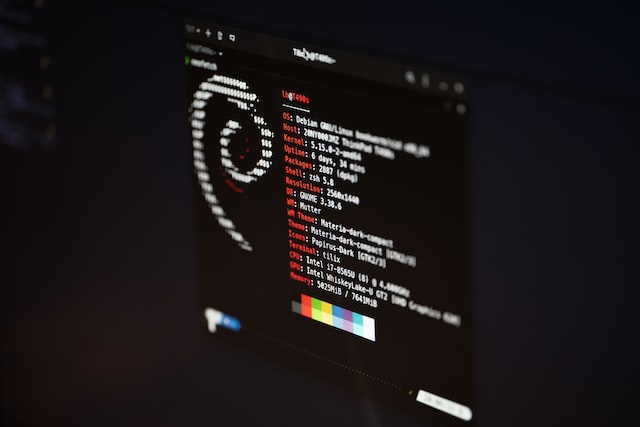Mastering Advanced String Operations in Bash: Custom Functions for Efficient Scripting
Dive deep into Bash scripting with our comprehensive guide on advanced string operations. Learn to create custom functions that handle trimming, reversing, altering case, and other essential string manipulations to boost your scripting efficiency.
Table of Contents
Get Yours Today
Discover our wide range of products designed for IT professionals. From stylish t-shirts to cutting-edge tech gadgets, we've got you covered.
 Figure 1: Diving into the world of Bash string operations!
Figure 1: Diving into the world of Bash string operations!
Hey there! 👋
Let me take you back to a chilly evening when I first embarked on my journey with Bash scripting. Picture this: I was sitting in front of my old laptop, cups of coffee scattered around, trying to automate some repetitive tasks. Strings were causing me headaches—leading spaces here, trailing spaces there, and my scripts just weren’t behaving as expected. 😫
That’s when it hit me: string manipulation is the secret sauce that can make your Bash scripts not just functional but efficient and elegant. Creating custom string functions felt like discovering a new superpower! 💥
In this guide, I’ll walk you through various advanced string operations in Bash, complete with custom functions that you can effortlessly integrate into your own scripts. Whether you’re a seasoned scripter or just starting out, these techniques will elevate your automation game.
 Figure 2: Let’s get our hands dirty with some Bash coding!
Figure 2: Let’s get our hands dirty with some Bash coding!
Getting Started with Bash String Manipulation
Before we dive into the nitty-gritty of custom functions, it’s crucial to grasp the basics of string manipulation in Bash. Bash treats strings as sequences of characters, offering built-in methods to handle them. However, for more advanced operations, custom functions become your best friends.
Why Use Custom String Functions?
Imagine having a toolbox where each tool is perfectly crafted for a specific task. That’s what custom string functions offer to your Bash scripts. They enhance reusability, readability, maintainability, and efficiency. Instead of writing the same string manipulation code multiple times, you can encapsulate it within functions and use them whenever needed. This not only saves time but also makes your scripts cleaner and easier to understand.
 Figure 3: Custom functions are like specialized tools in your scripting toolbox.
Figure 3: Custom functions are like specialized tools in your scripting toolbox.
Let’s begin by exploring a series of custom string functions designed to handle various string operations in Bash.
Custom String Functions
LTRIM
Function: Removes leading whitespace from a string.
Sometimes, user inputs or file contents come with unwanted leading spaces that can mess up your script’s logic. The ltrim function is your go-to for cleaning up those pesky spaces at the beginning of strings.
# Function to trim leading whitespace
ltrim() {
echo "${1#"${1%%[![:space:]]*}"}"
}
Example Usage:
input=" Hello World"
clean_input=$(ltrim "$input")
echo "Trimmed String: '$clean_input'"
# Output: "Trimmed String: 'Hello World'"
Practical Use-Case:
Imagine processing user inputs where accidental spaces can lead to validation failures. Using ltrim ensures that only the meaningful part of the input is considered.
 Figure 4: Trimming unwanted spaces like a pro.
Figure 4: Trimming unwanted spaces like a pro.
RTRIM
Function: Removes trailing whitespace from a string.
Just like leading spaces, trailing spaces can also cause unexpected issues, especially when dealing with file paths or data processing. The rtrim function helps you clean up those spaces at the end.
# Function to trim trailing whitespace
rtrim() {
echo "${1%"${1##*[![:space:]]}"}"
}
Example Usage:
input="Hello World "
clean_input=$(rtrim "$input")
echo "Trimmed String: '$clean_input'"
# Output: "Trimmed String: 'Hello World'"
Practical Use-Case:
When dealing with file paths or URLs, trailing spaces can lead to errors or incorrect file references. Using rtrim ensures your paths are clean and error-free.
 Figure 5: Cleaning up trailing spaces effortlessly.
Figure 5: Cleaning up trailing spaces effortlessly.
TRIM
Function: Removes both leading and trailing whitespace from a string.
Sometimes, you need to ensure that a string is free from unnecessary spaces at both ends. The trim function combines ltrim and rtrim to provide a comprehensive cleaning solution.
# Function to trim both leading and trailing whitespace
trim() {
echo "$(rtrim "$(ltrim "$1")")"
}
Example Usage:
input=" Hello World "
clean_input=$(trim "$input")
echo "Trimmed String: '$clean_input'"
# Output: "Trimmed String: 'Hello World'"
Practical Use-Case:
Standardizing user inputs by removing unnecessary spaces before processing ensures consistency and prevents potential bugs.
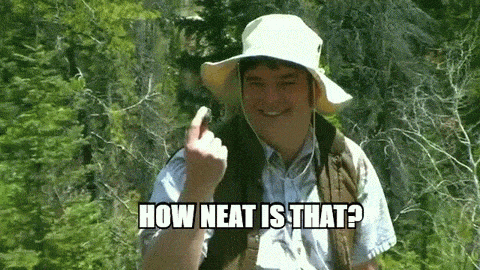 Figure 6: Making strings neat and tidy.
Figure 6: Making strings neat and tidy.
REVERSE
Function: Reverses the characters in a string.
Ever wanted to flip a string upside down? The reverse function does just that. It’s not just for fun—reversing strings can be useful in certain algorithms or when creating simple encryption mechanisms.
# Function to reverse a string
reverse() {
local str="$1"
local reversed=""
local len=${#str}
for ((i=$len-1; i>=0; i--))
do
reversed="$reversed${str:$i:1}"
done
echo "$reversed"
}
Example Usage:
input="Hello World"
reversed=$(reverse "$input")
echo "Reversed String: '$reversed'"
# Output: "Reversed String: 'dlroW olleH'"
Practical Use-Case:
Creating simple encryption mechanisms or processing strings for specific algorithms can benefit from string reversal.
 Figure 7: Reversing strings like magic!
Figure 7: Reversing strings like magic!
LEN
Function: Returns the length of a string.
Knowing the length of a string is fundamental in many scripting tasks, such as validation, formatting, or allocating resources based on input size. The len function provides a straightforward way to get this information.
# Function to get the length of a string
len() {
echo "${#1}"
}
Example Usage:
input="Hello World"
length=$(len "$input")
echo "Length of string: $length"
# Output: "Length of string: 11"
Practical Use-Case:
Validating input lengths or allocating resources based on string size becomes seamless with the len function.
 Figure 8: Counting characters with ease.
Figure 8: Counting characters with ease.
UPPERCASE
Function: Converts a string to uppercase.
Sometimes, you need to standardize text for case-insensitive comparisons or for display purposes. The uppercase function transforms any string into its uppercase counterpart effortlessly.
# Function to convert string to uppercase
uppercase() {
echo "$1" | tr '[:lower:]' '[:upper:]'
}
Example Usage:
input="hello world"
upper=$(uppercase "$input")
echo "Uppercase: '$upper'"
# Output: "Uppercase: 'HELLO WORLD'"
Practical Use-Case:
Standardizing text for case-insensitive comparisons or display ensures consistency across your scripts.
LOWERCASE
Function: Converts a string to lowercase.
Similar to uppercase, sometimes you need all your text in lowercase for consistency, especially when dealing with user inputs or data processing.
# Function to convert string to lowercase
lowercase() {
echo "$1" | tr '[:upper:]' '[:lower:]'
}
Example Usage:
input="HELLO WORLD"
lower=$(lowercase "$input")
echo "Lowercase: '$lower'"
# Output: "Lowercase: 'hello world'"
Practical Use-Case:
Preparing data for case-insensitive processing or storage ensures uniformity and prevents discrepancies.
SUBSTITUTE
Function: Replaces occurrences of a substring with another substring.
Need to automate text replacements in your scripts? The substitute function leverages sed to replace specified substrings within a string.
# Function to substitute substring
substitute() {
echo "$1" | sed "s/$2/$3/g"
}
Example Usage:
input="Hello World"
search="World"
replace="Bash"
result=$(substitute "$input" "$search" "$replace")
echo "$result"
# Output: "Hello Bash"
Practical Use-Case:
Automating text replacements in configuration files or scripts can save time and reduce manual errors.
TRUNCATE
Function: Truncates a string to a specified length and appends an ellipsis.
When displaying text in limited spaces, such as UI elements or log entries, truncating strings ensures that content fits without overflowing.
# Function to truncate a string
truncate() {
local str="$1"
local len="$2"
if [ "${#str}" -gt "$len" ]; then
echo "${str:0:$len}..."
else
echo "$str"
fi
}
Example Usage:
input="Hello World"
truncated=$(truncate "$input" 5)
echo "Truncated String: '$truncated'"
# Output: "Truncated String: 'Hello...'"
Practical Use-Case:
Limiting display length for UI elements or log entries ensures readability and prevents clutter.
COUNT
Function: Counts the number of occurrences of a substring within a string.
Analyzing logs or data files often requires counting specific patterns or keywords. The count function makes this task straightforward.
# Function to count occurrences of a substring
count() {
echo "$1" | awk -v FS="$2" '{print NF-1}'
}
Example Usage:
input="Hello World, Hello Bash"
search="Hello"
occurrences=$(count "$input" "$search")
echo "Occurrences of '$search': $occurrences"
# Output: "Occurrences of 'Hello': 2"
Practical Use-Case:
Analyzing logs or data files for specific patterns or keywords becomes efficient with the count function.
SPLIT
Function: Splits a string into an array based on a delimiter.
Parsing delimited strings, such as CSV files or configuration strings, is a common task. The split function simplifies this by breaking strings into manageable parts.
# Function to split a string
split() {
local IFS="$2"
read -ra arr <<< "$1"
echo "${arr[@]}"
}
Example Usage:
input="apple,banana,cherry"
delimiter=","
result=($(split "$input" "$delimiter"))
echo "First fruit: ${result[0]}"
echo "Second fruit: ${result[1]}"
# Output:
# First fruit: apple
# Second fruit: banana
Practical Use-Case:
Parsing CSV files or delimited configuration strings allows for easy data manipulation and processing.
 Figure 14: Splitting strings into manageable parts.
Figure 14: Splitting strings into manageable parts.
CAPITALIZE
Function: Capitalizes the first letter of each word in a string.
Formatting titles or headers to have each word start with an uppercase letter enhances readability and professionalism.
# Function to capitalize each word
capitalize() {
echo "$1" | sed 's/\b\([a-z]\)/\u\1/g'
}
Example Usage:
input="hello world from bash"
capitalized=$(capitalize "$input")
echo "Capitalized String: '$capitalized'"
# Output: "Capitalized String: 'Hello World From Bash'"
Practical Use-Case:
Formatting titles or headers for better readability makes your scripts’ outputs more polished.
ROT13
Function: Encodes a string using the ROT13 cipher.
The ROT13 cipher is a simple letter substitution cipher that replaces a letter with the 13th letter after it in the alphabet. While not secure, it’s a fun way to obfuscate text.
# Function to apply ROT13 encoding
rot13() {
echo "$1" | tr 'A-Za-z' 'N-ZA-Mn-za-m'
}
Example Usage:
input="Hello World"
rot13_encoded=$(rot13 "$input")
echo "ROT13 Encoded: '$rot13_encoded'"
# Output: "ROT13 Encoded: 'Uryyb Jbeyq'"
Practical Use-Case:
Simple obfuscation for hiding spoilers or light encryption can be achieved with ROT13.
INDEX
Function: Finds the position of the first occurrence of a substring.
Locating specific characters or patterns within strings is essential for parsing and processing data. The index function helps you find where a particular substring starts.
# Function to find the index of a substring
index() {
local str="$1"
local search="$2"
expr index "$str" "$search"
}
Example Usage:
input="Hello World"
search="W"
position=$(index "$input" "$search")
echo "Position of '$search': $position"
# Output: "Position of 'W': 7"
Practical Use-Case:
Locating specific characters or patterns within strings allows for targeted processing and manipulation.
JOIN
Function: Joins an array of strings into a single string with a delimiter.
Combining multiple strings into one, separated by a specific delimiter, is a common task. The join function makes this process seamless.
# Function to join array elements with a delimiter
join() {
local IFS="$1"
shift
echo "$*"
}
Example Usage:
delimiter=","
array=("apple" "banana" "cherry")
joined=$(join "$delimiter" "${array[@]}")
echo "Joined String: '$joined'"
# Output: "Joined String: 'apple,banana,cherry'"
Practical Use-Case:
Constructing delimited strings for file paths or data export ensures consistency and ease of use.
SUBSTRING
Function: Extracts a substring from a string based on start index and length.
Extracting specific parts of a string is useful for data manipulation, parsing, and processing tasks.
# Function to extract a substring
substring() {
local str="$1"
local start="$2"
local len="$3"
echo "${str:$start:$len}"
}
Example Usage:
input="Hello World"
start=6
length=5
substr=$(substring "$input" "$start" "$length")
echo "Substring: '$substr'"
# Output: "Substring: 'World'"
Practical Use-Case:
Extracting specific sections from strings allows for targeted data manipulation and processing.
REPEAT
Function: Repeats a string a specified number of times.
Generating repeated patterns or placeholders is common in scripting, especially for formatting outputs or creating mock data.
# Function to repeat a string
repeat() {
local str="$1"
local count="$2"
for ((i=1; i<=$count; i++))
do
echo -n "$str"
done
echo
}
Example Usage:
input="Hello "
count=3
repeated=$(repeat "$input" "$count")
echo "Repeated String: '$repeated'"
# Output: "Repeated String: 'Hello Hello Hello '"
Practical Use-Case:
Generating repeated patterns or placeholders in scripts enhances formatting and data simulation capabilities.
 Figure 20: Repeating strings to create patterns.
Figure 20: Repeating strings to create patterns.
LASTINDEX
Function: Finds the position of the last occurrence of a substring.
Sometimes, you need to find where the last instance of a substring appears within a string. The lastindex function helps you achieve that.
# Function to find the last index of a substring
lastindex() {
local str="$1"
local search="$2"
local reversed=$(echo "$str" | rev)
local pos=$(expr index "$reversed" "$search")
local len=${#search}
local strlen=${#str}
echo $((strlen - pos - len + 2))
}
Example Usage:
input="Hello World, Hello Bash"
search="Hello"
last_pos=$(lastindex "$input" "$search")
echo "Last position of '$search': $last_pos"
# Output: "Last position of 'Hello': 14"
Practical Use-Case:
Identifying the last occurrence of a substring is useful for parsing and replacing specific instances within strings.
SHUFFLE
Function: Randomly shuffles the characters in a string.
Adding randomness to strings can be useful for generating test data, creating unique identifiers, or simple obfuscation.
# Function to shuffle characters in a string
shuffle() {
local str="$1"
local len=${#str}
local shuffled=""
local chars=($(echo "$str" | fold -w1))
while [ ${#chars[@]} -gt 0 ]; do
local rand=$((RANDOM % ${#chars[@]}))
shuffled+="${chars[$rand]}"
chars=("${chars[@]:0:$rand}" "${chars[@]:$((rand+1))}")
done
echo "$shuffled"
}
Example Usage:
input="Hello"
shuffled=$(shuffle "$input")
echo "Shuffled String: '$shuffled'"
# Possible Output: "elHol"
Practical Use-Case:
Generating random identifiers or obfuscating strings for testing purposes can be effortlessly achieved with the shuffle function.
RANDOM_STRING
Function: Generates a random string of a specified length.
Creating random strings is essential for generating secure passwords, tokens, or unique identifiers in your scripts.
# Function to generate a random string
random_string() {
local len="$1"
local random_bytes="$(openssl rand -base64 $((len * 2)) | tr -d '\n')"
echo "${random_bytes:0:len}"
}
Example Usage:
length=10
rand_str=$(random_string "$length")
echo "Random String: '$rand_str'"
# Output: "Random String: 'aB3dE5fG7h'"
Practical Use-Case:
Creating random passwords, tokens, or unique identifiers enhances the security and uniqueness of your applications.
SANITIZE
Function: Removes non-alphanumeric characters, except those specified.
Cleaning user inputs or data ensures that your scripts handle only valid and expected characters, preventing potential injection attacks or formatting issues.
# Function to sanitize a string
sanitize() {
local str="$1"
local allowed="$2"
local sanitized=$(echo "$str" | sed "s/[^[:alnum:]$allowed]//g")
echo "$sanitized"
}
Example Usage:
input="Hello, @World! #2024"
allowed=" "
sanitized=$(sanitize "$input" "$allowed")
echo "Sanitized String: '$sanitized'"
# Output: "Sanitized String: 'Hello World 2024'"
Practical Use-Case:
Cleaning user inputs to prevent injection attacks or format inconsistencies ensures that your scripts operate on safe and standardized data.
 Figure 24: Sanitizing strings to ensure safety and consistency.
Figure 24: Sanitizing strings to ensure safety and consistency.
PARSE_CSV
Function: Parses a CSV file into an array of arrays.
Handling CSV files is a common task, especially when dealing with data exports or configurations. The parse_csv function simplifies reading and processing CSV data.
# Function to parse a CSV file
parse_csv() {
local file="$1"
local delimiter="${2:-,}"
local rows=()
while IFS="$delimiter" read -ra fields; do
rows+=("${fields[@]}")
done < "$file"
echo "${rows[@]}"
}
Example Usage:
file="data.csv"
delimiter=","
data=($(parse_csv "$file" "$delimiter"))
echo "First Entry: ${data[0]}"
echo "Second Entry: ${data[1]}"
Practical Use-Case:
Processing data from CSV files for automation scripts or data analysis becomes straightforward with the parse_csv function.
External Reference:
For more details on reading CSV files in Bash, check out the official Bash documentation.
CHECK_PASSWORD_STRENGTH
Function: Evaluates the strength of a password based on length and complexity.
Ensuring that user-selected passwords meet security standards is crucial for maintaining the integrity of your applications. The check_password_strength function provides immediate feedback on password robustness.
# Function to check password strength
check_password_strength() {
local password="$1"
local length=${#password}
local upper=$(echo "$password" | grep -o "[A-Z]" | sort -u | wc -l)
local lower=$(echo "$password" | grep -o "[a-z]" | sort -u | wc -l)
local digits=$(echo "$password" | grep -o "[0-9]" | sort -u | wc -l)
local special=$(echo "$password" | grep -o "[^a-zA-Z0-9]" | sort -u | wc -l)
local score=$((length + upper + lower + digits + special))
if ((score < 10)); then
echo "Weak password detected! Try adding more complexity."
elif ((score < 20)); then
echo "Moderate password detected. Not bad, but could be better."
else
echo "Strong password detected! You're like a fortress of security!"
fi
}
Example Usage:
password="MySecureP@ssw0rd!"
strength=$(check_password_strength "$password")
echo "$strength"
# Output: "Strong password detected! You're like a fortress of security!"
Practical Use-Case:
Ensuring that user passwords meet security standards in scripts handling authentication enhances overall application security.
External Reference:
Learn more about password security best practices on OWASP’s Password Storage Cheat Sheet.
GENERATE_SLUG
Function: Generates a URL-friendly slug from a string.
Creating SEO-friendly URLs is essential for improving website visibility and user experience. The generate_slug function transforms any string into a clean, URL-safe slug.
# Function to generate a URL-friendly slug
generate_slug() {
local string="$1"
local slug=$(echo "$string" | tr -cd '[:alnum:][:space:]' | tr '[:space:]' '-' | tr '[:upper:]' '[:lower:]' | sed 's/-$//')
echo "$slug"
}
Example Usage:
string="Hello, World! This is a Test."
slug=$(generate_slug "$string")
echo "Generated Slug: '$slug'"
# Output: "Generated Slug: 'hello-world-this-is-a-test'"
Practical Use-Case:
Creating SEO-friendly URLs for blog posts or product pages ensures better search engine rankings and a more professional appearance.
 Figure 27: Generating clean and SEO-friendly slugs.
Figure 27: Generating clean and SEO-friendly slugs.
External Reference:
For more on creating SEO-friendly URLs, visit Moz’s Guide on URL Structure.
REPLACE
Function: Replaces all occurrences of a specified substring with another substring.
Automating text replacements in your scripts can save time and reduce manual errors. The replace function simplifies this process using Bash’s parameter expansion.
# Function to replace substrings
replace () {
local original="$1"
local replacement="$2"
local input="$3"
echo "${input//$original/$replacement}"
}
Example Usage:
result=$(replace "apple" "banana" "I like apple and apple pie.")
echo "$result"
# Output: "I like banana and banana pie."
Practical Use-Case:
Automating text replacements in configuration files or scripts ensures consistency and efficiency.
External Reference:
Discover more about using sed for text replacement in the GNU Sed Manual.
COUNT_WORDS
Function: Counts the number of words in a given string.
Analyzing text data often involves determining word counts for frequency analysis, reporting, or validation purposes. The count_words function provides an easy way to achieve this.
# Function to count words in a string
count_words(){
local input="$1"
local word_count=$(echo "$input" | wc -w)
echo "$word_count"
}
Example Usage:
count=$(count_words "Hello, how are you?")
echo "Word count: $count"
# Output: "Word count: 4"
Practical Use-Case:
Analyzing text data for word frequency or length becomes straightforward with the count_words function.
REMOVE_SPECIAL_CHARS
Function: Removes all special characters from a string.
Cleaning strings by removing special characters is essential for preparing data for environments that require alphanumeric characters only. The remove_special_chars function makes this task simple.
# Function to remove special characters
remove_special_chars (){
local input="$1"
sanitized=$(echo "$input" | tr -d '[:punct:]')
echo "$sanitized"
}
Example Usage:
clean_string=$(remove_special_chars "Hello, @world!")
echo "$clean_string"
# Output: "Hello world"
Practical Use-Case:
Preparing strings for environments that require alphanumeric characters only ensures compatibility and prevents potential errors.
REVERSE_WORDS
Function: Reverses the order of words in a string.
Reversing the order of words can be useful for formatting outputs or preparing data for specific processing requirements. The reverse_words function handles this effortlessly.
# Function to reverse the order of words
reverse_words(){
local input="$1"
reversed=$(echo "$input" | awk '{ for (i=NF; i>0; i--) printf("%s ",$i); print "" }')
echo "$reversed"
}
Example Usage:
reversed_sentence=$(reverse_words "This is a sentence.")
echo "$reversed_sentence"
# Output: "sentence. a is This"
Practical Use-Case:
Formatting text outputs or preparing data for specific processing requirements becomes seamless with reverse_words.
STRIP_HTML_TAGS
Function: Removes HTML tags from a given string.
Cleaning HTML content is essential when you need to extract plain text for processing or analysis. The strip_html_tags function simplifies this process.
# Function to strip HTML tags
strip_html_tags(){
local input="$1"
cleaned=$(echo "$input" | sed -e 's/<[^>]*>//g')
echo "$cleaned"
}
Example Usage:
text_without_tags=$(strip_html_tags "<p>This is <b>bold</b> text.</p>")
echo "$text_without_tags"
# Output: "This is bold text."
Practical Use-Case:
Cleaning HTML content for text processing or analysis ensures that your data is free from markup, making it easier to work with.
External Reference:
Learn more about using sed for text processing in the GNU Sed Manual.
CAMEL_TO_SNAKE_CASE
Function: Converts a string from CamelCase to snake_case.
Standardizing variable names or identifiers across different programming languages often requires converting between different case styles. The camel_to_snake_case function automates this transformation.
# Function to convert CamelCase to snake_case
camel_to_snake_case() {
local input="$1"
snake_case=$(echo "$input" | sed -E 's/([a-z0-9])([A-Z])/\1_\L\2/g' | tr '[:upper:]' '[:lower:]')
echo "$snake_case"
}
Example Usage:
snake_case_str=$(camel_to_snake_case "camelCaseString")
echo "$snake_case_str"
# Output: "camel_case_string"
Practical Use-Case:
Standardizing variable names or identifiers across different programming languages ensures consistency and improves code readability.
External Reference:
For more on naming conventions, refer to Google’s Style Guides.
COUNT_OCCURRENCES
Function: Counts the occurrences of a substring within a larger string.
Analyzing text data often involves determining how many times a particular word or phrase appears. The count_occurrences function makes this task straightforward.
# Function to count occurrences of a substring
count_occurrences() {
local substring="$1"
local input="$2"
echo "$input" | grep -o "$substring" | wc -l
}
Example Usage:
count=$(count_occurrences "apple" "I like apple and apple pie.")
echo "Occurrences: $count"
# Output: "Occurrences: 2"
Practical Use-Case:
Analyzing text data for specific keyword frequencies is essential for tasks like log analysis, data processing, and reporting.
External Reference:
Explore more about text processing with grep in the GNU Grep Manual.
TRANSFORM_TEXT
Function: Transforms text by removing special characters, converting to title case, and replacing words with synonyms using an external API.
Enhancing text data by replacing words with their synonyms can be useful for natural language processing tasks or creating content variations. The transform_text function combines several operations to achieve this.
# Function to transform text
transform_text() {
local input="$1"
# Remove special characters
cleaned=$(echo "$input" | tr -d '[:punct:]')
# Convert to title case
title_case=$(echo "$cleaned" | awk '{ for(i=1;i<=NF;i++) $i=toupper(substr($i,1,1)) tolower(substr($i,2)); }1')
# Initialize an empty string for the transformed result
transformed_result=""
# Iterate over each word in the title-cased text
for word in $title_case; do
# Fetch the synonym for the word using Datamuse API
synonym=$(curl -s "https://api.datamuse.com/words?ml=$word" | jq -r '.[0].word')
# If a synonym is found, append it to the transformed result
if [[ "$synonym" != "null" && ! -z "$synonym" ]]; then
transformed_result="$transformed_result $synonym"
else
# If no synonym is found, use the original word
transformed_result="$transformed_result $word"
fi
done
# Trim leading and trailing spaces and echo the result
echo "$transformed_result" | sed 's/^ *//;s/ *$//'
}
Example Usage:
original_text="Hello, world! This is an example."
transformed_result=$(transform_text "$original_text")
echo "$transformed_result"
# Possible Output: "Hi globe! This is a instance."
Practical Use-Case:
Enhancing text data by replacing words with their synonyms can improve readability, create content variations, or prepare data for NLP tasks.
External Reference:
Explore the Datamuse API for more options on word meanings and synonyms.
Practical Use-Cases
Understanding how to implement these custom string functions in real-world scenarios can significantly boost your scripting efficiency. Here are a few practical applications:
1. User Input Validation
Ensuring that user inputs meet specific criteria before processing them is crucial for maintaining data integrity and preventing errors.
read -p "Enter your username: " username
clean_username=$(trim "$username")
if [[ -z "$clean_username" ]]; then
echo "Username cannot be empty."
exit 1
fi
echo "Welcome, $clean_username!"
Explanation:
This script trims the user input to remove unnecessary spaces and checks if the username is empty, ensuring that only valid inputs are processed.
External Reference:
Learn more about input validation in Bash scripting from the Bash Guide for Beginners.
2. Automated File Processing
Batch processing filenames to standardize naming conventions can save time and prevent inconsistencies across your files.
for file in *.txt; do
clean_name=$(generate_slug "$file")
mv "$file" "${clean_name}.txt"
done
Explanation:
This loop iterates over all .txt files in the directory, generates a URL-friendly slug for each filename, and renames the files accordingly.
 Figure 37: Automating the renaming of files for consistency.
Figure 37: Automating the renaming of files for consistency.
External Reference:
Check out the Advanced Bash-Scripting Guide for more scripting techniques.
3. Log Analysis
Counting the number of error entries in a log file helps monitor application health and identify issues promptly.
error_count=$(count_occurrences "ERROR" "application.log")
echo "Total Errors: $error_count"
Explanation:
This script scans the application.log file and counts how many times the word “ERROR” appears, providing a quick overview of the application’s error frequency.
External Reference:
For more on log analysis, visit the Logwatch Project.
4. Configuration Management
Automating the replacement of placeholders in configuration templates ensures that your configurations are always up-to-date and accurate.
template="db_host=PLACEHOLDER_HOST\ndb_user=PLACEHOLDER_USER"
config=$(replace "PLACEHOLDER_HOST" "localhost" "$template")
config=$(replace "PLACEHOLDER_USER" "admin" "$config")
echo -e "$config" > config.conf
Explanation:
This script replaces PLACEHOLDER_HOST and PLACEHOLDER_USER in the template with actual values and saves the result to config.conf.
External Reference:
Learn about configuration management with Ansible.
5. Data Sanitization
Cleansing input data to prevent injection attacks is vital for maintaining application security.
raw_input="<script>alert('hack');</script>SafeInput"
sanitized_input=$(strip_html_tags "$raw_input")
echo "Sanitized Input: '$sanitized_input'"
# Output: "Sanitized Input: 'alert('hack');SafeInput'"
Explanation:
This script removes HTML tags from user input, preventing potential injection attacks by sanitizing the data before processing.
External Reference:
Read more about data sanitization techniques on OWASP.
6. Password Strength Checking
Ensuring that user-selected passwords meet security standards is crucial for protecting user accounts.
read -s -p "Enter your password: " password
echo
strength=$(check_password_strength "$password")
echo "$strength"
Explanation:
This script prompts the user to enter a password, evaluates its strength, and provides feedback, ensuring that passwords meet defined security criteria.
External Reference:
Explore OWASP’s Password Storage Cheat Sheet for best practices.
7. Generating Unique Identifiers
Creating unique tokens for user sessions or database entries enhances security and ensures uniqueness in your applications.
session_token=$(random_string 16)
echo "Your session token is: $session_token"
Explanation:
This script generates a 16-character random string to serve as a unique session token, enhancing security and uniqueness in applications.
External Reference:
Learn more about generating secure tokens with OpenSSL.
Conclusion
Mastering advanced string operations in Bash through custom functions empowers you to write more efficient, readable, and maintainable scripts. Whether you’re automating routine tasks, managing configurations, or processing data, these string manipulation techniques are invaluable tools in your DevOps toolkit.
By implementing and customizing these functions, you can tailor your scripts to meet specific requirements, streamline workflows, and enhance overall productivity. Keep experimenting with these functions, and consider expanding them further to suit your unique scripting needs.
Examples
Here’s a summary of all the custom string functions discussed, along with their usage examples:
ltrim: ltrim " Hello World"
rtrim: rtrim "Hello World "
trim: trim " Hello World "
reverse: reverse "Hello World"
len: len "Hello World"
uppercase: uppercase "hello world"
lowercase: lowercase "HELLO WORLD"
substitute: substitute "Hello World" "World" "Bash"
truncate: truncate "Hello World" 5
count: count "Hello World, Hello Bash" "Hello"
split: split "apple,banana,cherry" ","
capitalize: capitalize "hello world from bash"
rot13: rot13 "Hello World"
index: index "Hello World" "W"
join: join "," "apple" "banana" "cherry"
substring: substring "Hello World" 6 5
repeat: repeat "Hello " 3
lastindex: lastindex "Hello World, Hello Bash" "Hello"
shuffle: shuffle "Hello"
random_string: random_string 10
sanitize: sanitize "Hello, @World! #2024" " "
parse_csv: parse_csv "data.csv" ","
check_password_strength: check_password_strength "MySecureP@ssw0rd!"
generate_slug: generate_slug "Hello, World! This is a Test."
replace: replace "apple" "banana" "I like apple and apple pie."
count_words: count_words "Hello, how are you?"
remove_special_chars: remove_special_chars "Hello, @world!"
reverse_words: reverse_words "This is a sentence."
strip_html_tags: strip_html_tags "<p>This is <b>bold</b> text.</p>"
camel_to_snake_case: camel_to_snake_case "camelCaseString"
count_occurrences: count_occurrences "apple" "I like apple and apple pie."
transform_text: transform_text "Hello, world! This is an example."
By utilizing these functions, you can perform a wide range of string operations seamlessly within your Bash scripts, enhancing both functionality and efficiency.
Summary
In this guide, we’ve explored a comprehensive set of custom string functions in Bash that elevate your scripting capabilities. From trimming whitespace and converting cases to generating random strings and sanitizing inputs, these functions provide powerful tools to handle various string manipulation tasks with ease.
By integrating these functions into your scripts, you not only enhance their efficiency and readability but also ensure that your automation processes are robust and reliable. Whether you’re managing configurations, analyzing logs, or processing user inputs, these string operations are indispensable assets in your DevOps toolkit.
Frequently Asked Questions (FAQ)
1. Why are custom string functions important in Bash scripting?
Custom string functions promote reusability and maintainability, allowing you to encapsulate complex operations and use them across multiple scripts. This leads to cleaner, more organized code and reduces the likelihood of errors.
2. Can these functions handle edge cases?
While these functions cover a wide range of string manipulation tasks, it’s essential to test them with various inputs to ensure they handle all possible edge cases specific to your use case.
3. Do I need additional tools or libraries to use these functions?
Most functions rely on standard Unix utilities like sed, awk, and tr. However, the transform_text function uses curl and jq to interact with the Datamuse API. Ensure these tools are installed on your system to utilize all functionalities fully.
4. How can I customize these functions further?
Feel free to modify the functions to better suit your specific needs. For instance, you can adjust the sanitize function to allow additional characters or enhance the check_password_strength function with more complex criteria.
5. Where can I learn more about Bash string manipulation?
The GNU Bash Manual is an excellent resource for in-depth information on Bash string operations. Additionally, the Advanced Bash-Scripting Guide offers extensive tutorials and examples.
Downloadable Resources
To help you get started quickly, here’s a Bash String Manipulation Cheat Sheet that summarizes all the custom functions discussed in this article:
Note: Replace the link with the actual URL where you host your downloadable resource.
...