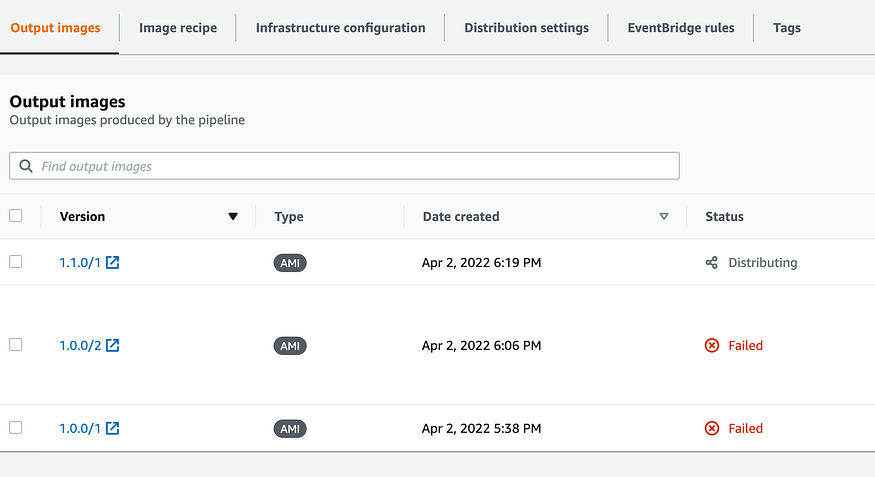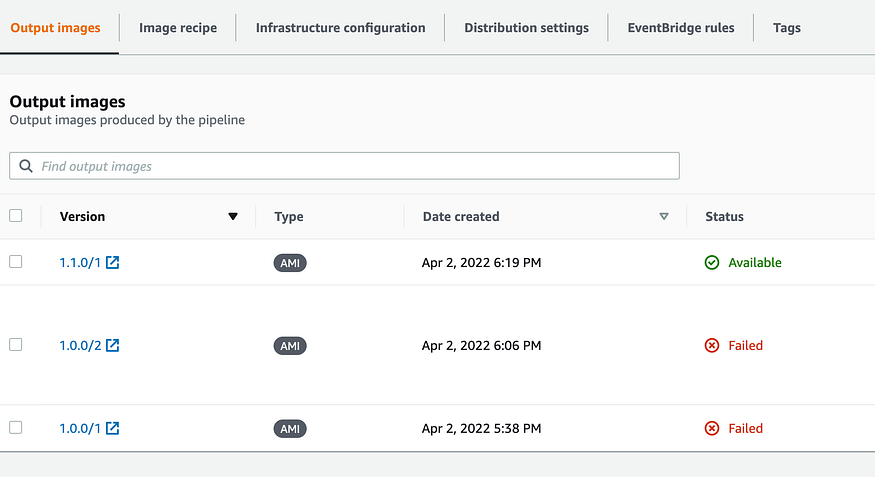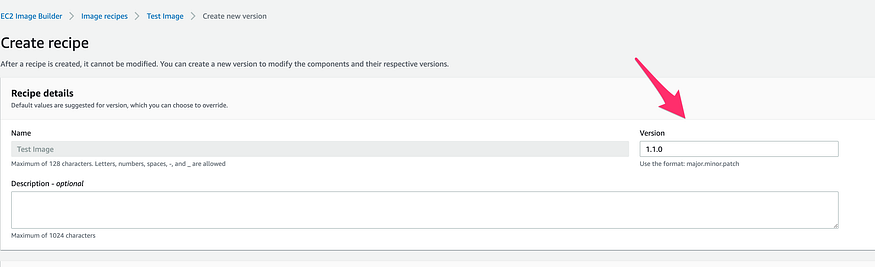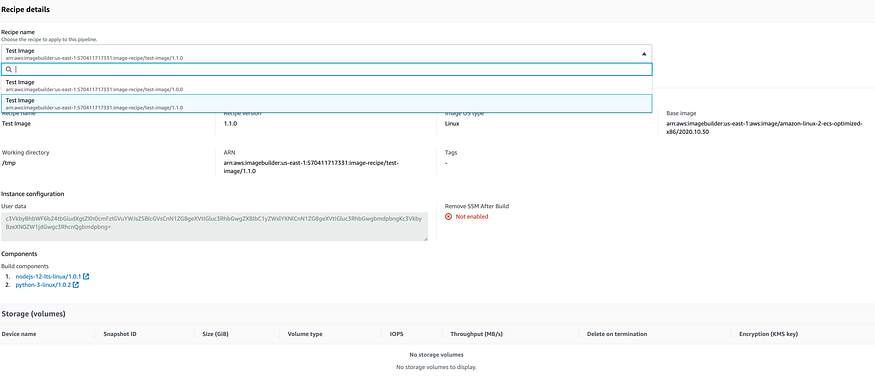Create a new Image Recipe
Step 01: Go to the existing Image Recipe
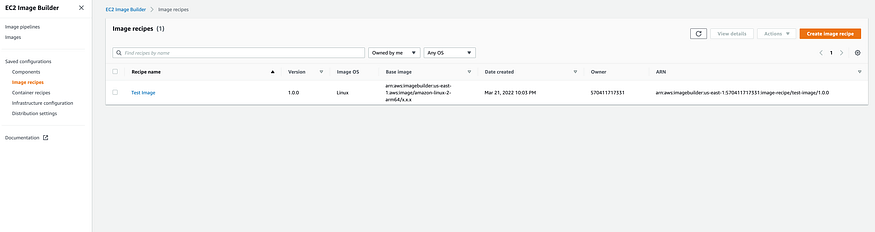
Table of Contents
Get Yours Today
Discover our wide range of products designed for IT professionals. From stylish t-shirts to cutting-edge tech gadgets, we've got you covered.
Step 01: Go to the existing Image Recipe
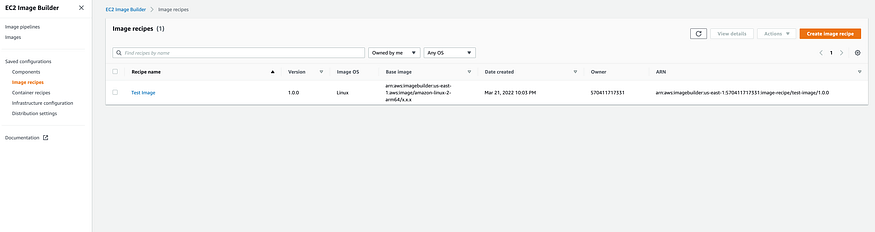
Step 02: Create a new version of the Test Image recipe from the Test Image Recipe
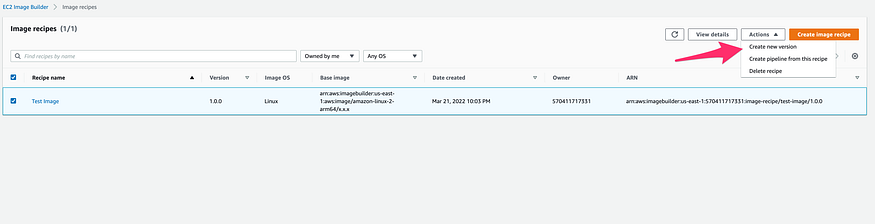
Step 03: Update the version of the Image Recipe
Step 04: Update the Image Recipe options as needed and Create Recipe
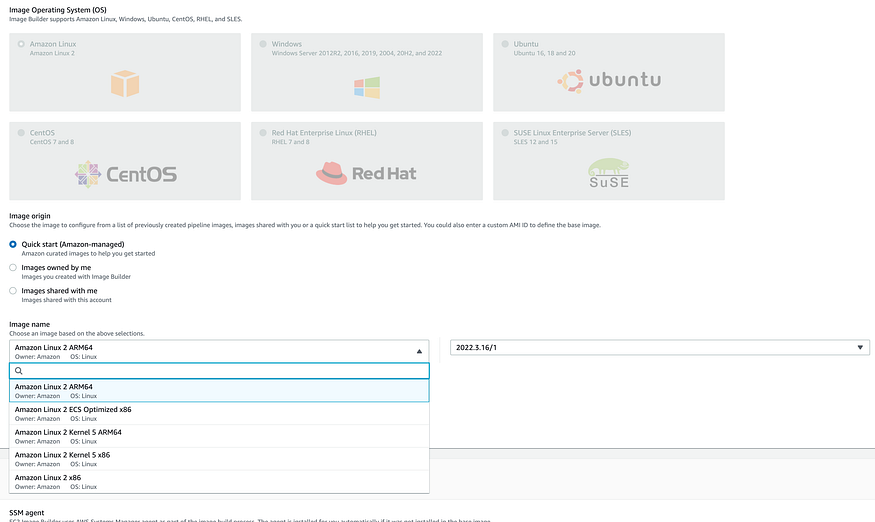
Step 05: Make sure you have a new version of the Image Recipe
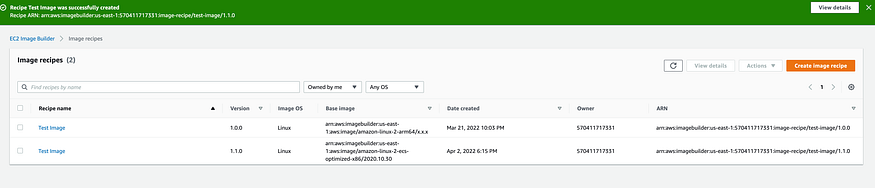
Step 06: Go to the existing Image Pipeline
Step 07: Edit the pipeline
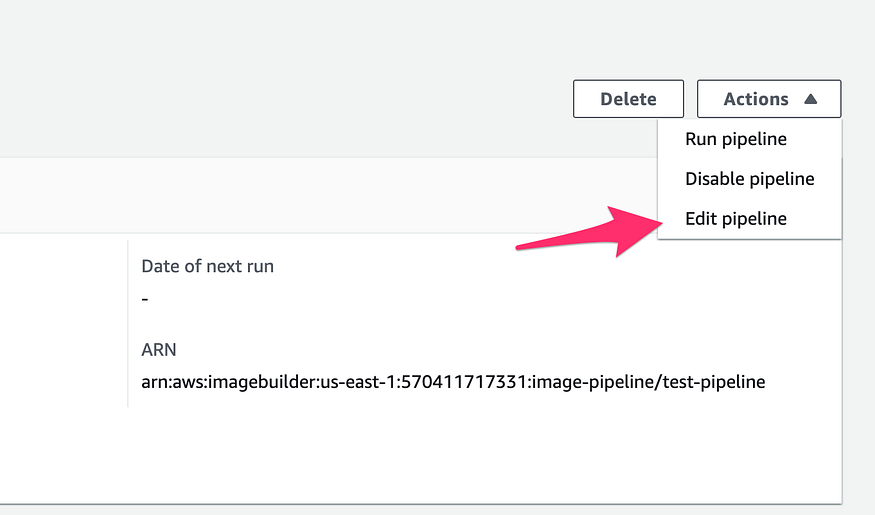
Step 08: Update the new Image Recipe Version and Save Changes
Step 09: Run the Pipeline again

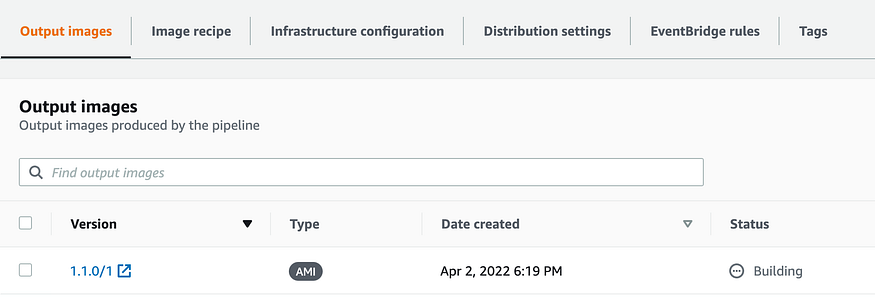
Step 10: Go to the EC2 running instances
Here you will find an EC2 instance that is being used for building the image.
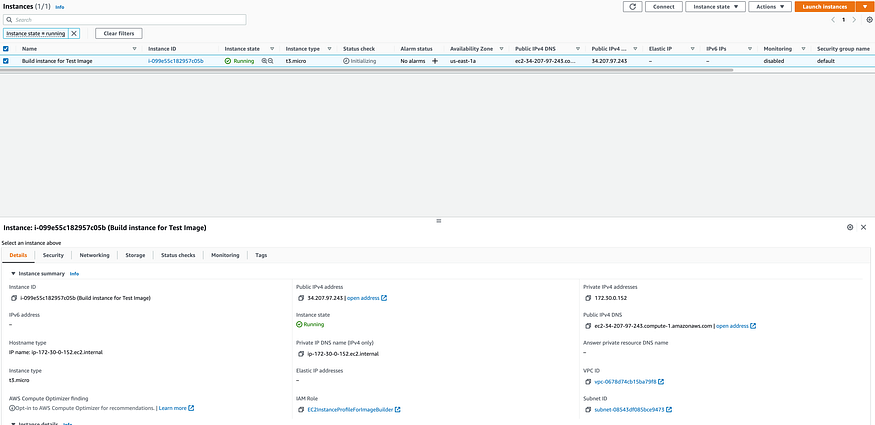
Step 11: Go to the System Manager > Run Command
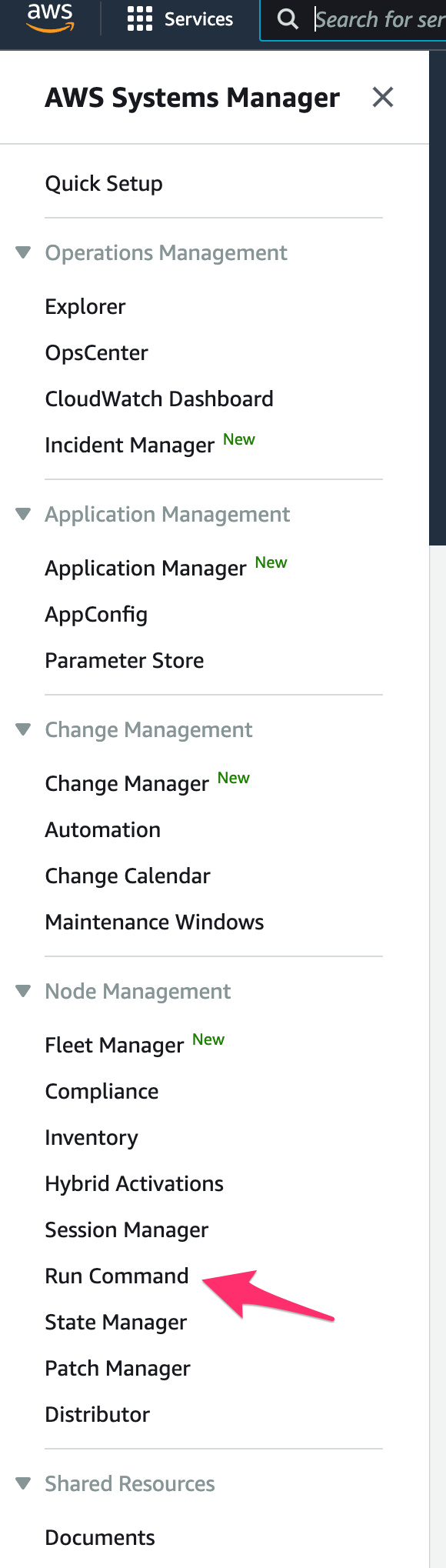
Step 12: Navigate to the Command History
This will show you the commands that have been run on the instance.

Step 13: Navigate to the EC2 Console > AMI(s)
You will find a new AMI(s) being ready.
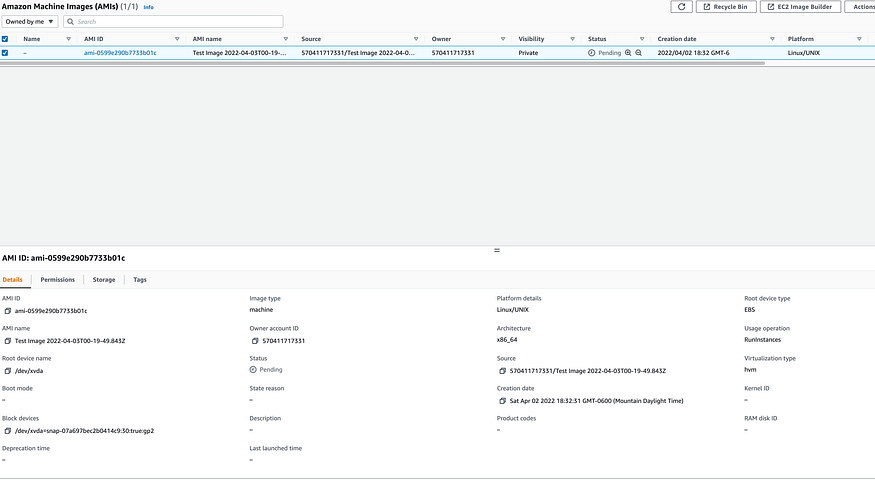
Step 14: Wait for the Image Building Pipeline’s status to be changed into Testing phase.
Once AMI(s) will be Available, build pipeline will be go into the Testing phase.
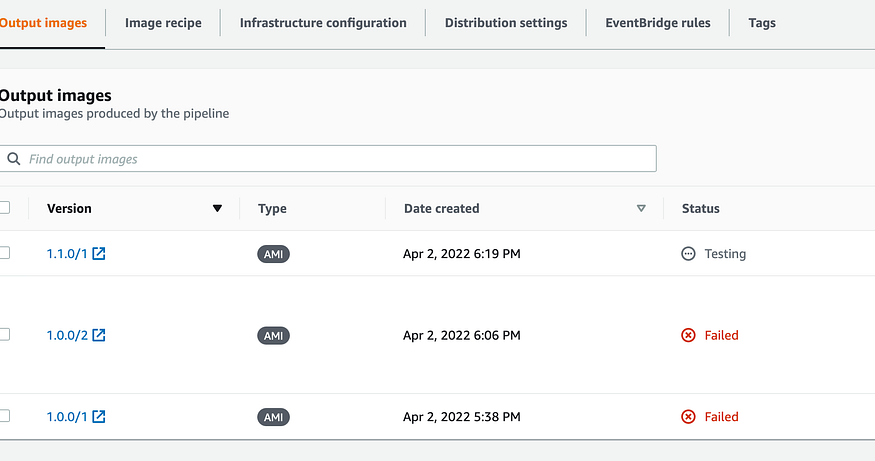

Step 15: Once the Testing phase completed with success. It’s status will enter into the distribution phase to Available.